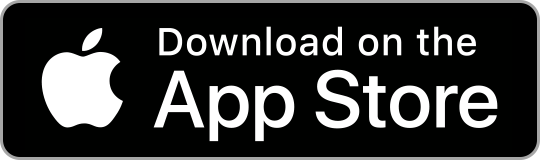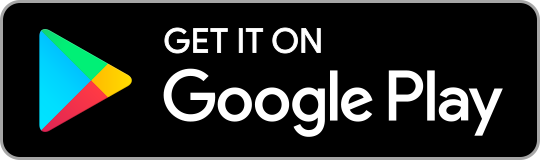Scalability
Do you love music? But listening and playing music is completely different especially when it comes to improvisation. A lot of musicians have always been yearning for playing music without depending on scores. Scalability is useful for understanding music, playing solos and writing music.
About Scalability
The scales are in your hand
You don’t need music theory books to lookup music scales. The scales are very well organized, and easy to find.
Grouped into 4 modes
The current version has 28 Heptatonic scales which are grouped into four modes. Modes are Major, Melodic Minor, Harmonic Minor, and Harmonic Major. Please look forward to other types of Scales on the next version of Scalability.
Scales on Every Note
The scales you find in Music theory books usually start with C. But you are living in the Digital Era. Through applications like Scalability, you can change the scales that start with every twelve-tone by several touch gestures.
Play Scales & Chords
Have you ever imagined a music theory book that can play sounds?
Using Scalability, you don’t need instruments to listen to every scale.
The play button for scale and chord is right there for you.
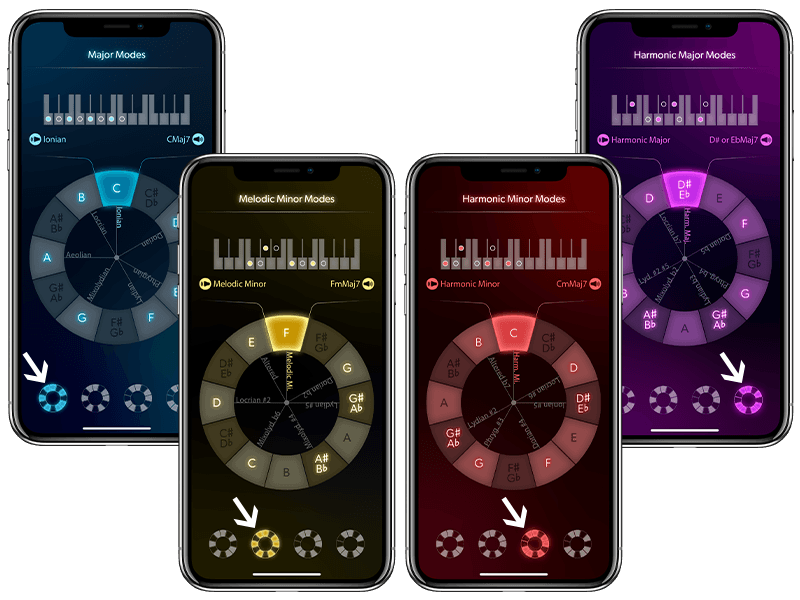
How to Use – Step 1
Select the Mode
Touch the four icons on the bottom of the screen to change the group of the modes. There’s Major (a.k.a. Diatonic Scale), Melodic Minor, Harmonic Minor, and Harmonic Major. The UI design of every mode has an identical color scheme, so you can notice every mode visually.
How to Use – Step 2
Rotate the wheel
The next step is to select the note and scale. You can select from 12 notes to start with, and also 7 modes.
Every time you have a hard time trying to figure out the specific scale, just Rotate!
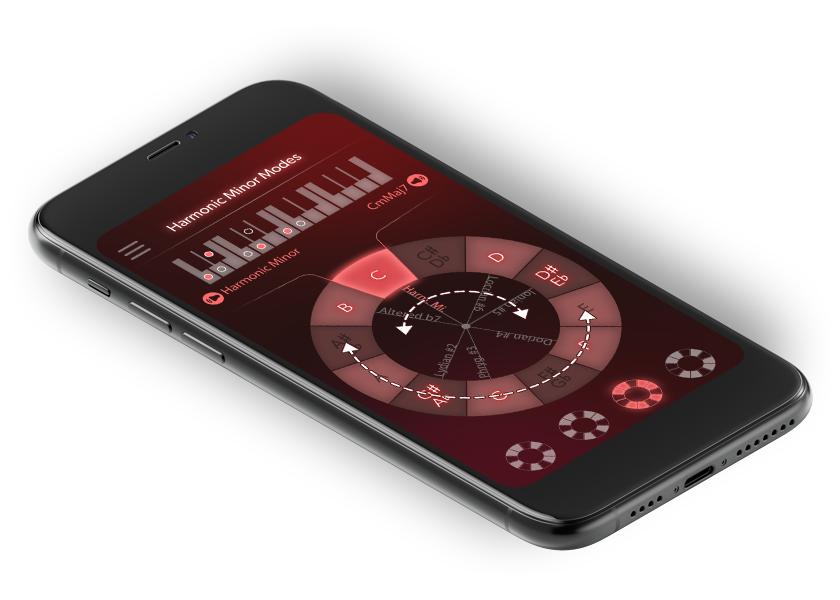
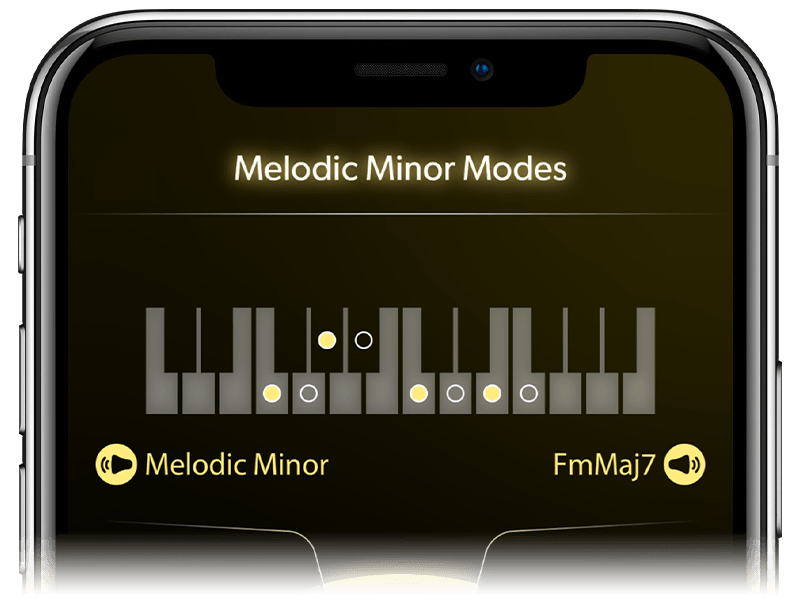
How to Use – Step 3
The Notes on Keyboard
You can find out the order of the notes on the keyboard. Using the keyboard is much easier to understand the intervals of the scales than using scores.
How to Use – Step 4
Play Scales & Chords
With Scalability, you don’t need instruments to listen to the scales. Just select the scale and note, you can play the scale and corresponding chord with a single gesture.
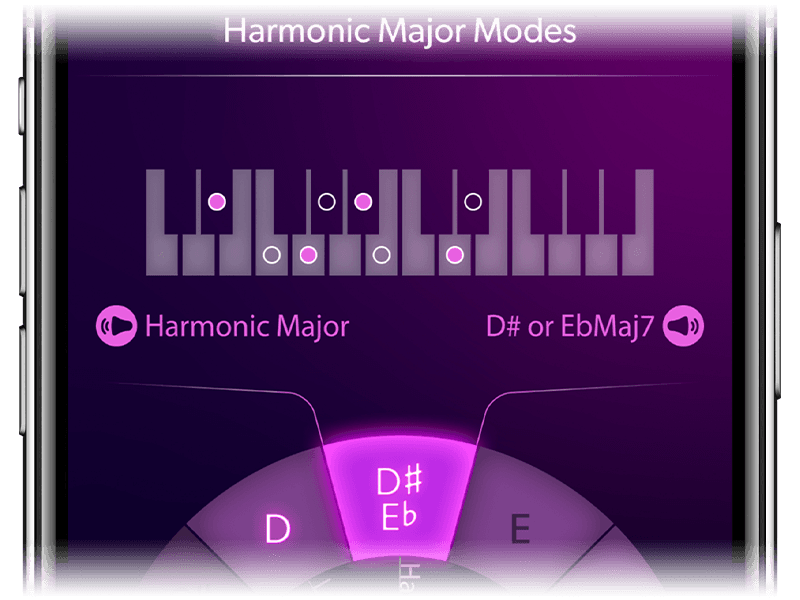
Q&A
Frequently Asked Questions
Below you’ll find answers to the questions we get asked the most about Scalability.
After selecting the note and scale, I tried to play the scale, but I cannot hear any sounds.
If you cannot hear the sounds of scale and chord, check the following.
- Sound settings
Please check the volume of the mobile device.
Apart from ringtones, you can adjust the volume of apps and music.
Open Settings>Sounds, the volume of the application can be changed by changing the volume of items such as “Media” and “Music” that is different from the ring tone. You can also change from the screen that appears when you swipe from the top or bottom of the smartphone screen (Control Center for iPhone, Quick Settings for Android).
It can also be set from the volume change button on the side of the smartphone device. - Silent mode
Please check if you are in silent mode.
Scale Master does not emit sounds when the device is in silent mode(manner mode).
On Android, Silent mode can be set by swiping down from the top of the screen and tapping sound.
If you have an iPhone, it can be changed with the Ring/Silent switch that is placed on the upper left. - Check the earphone
When using earphones, you cannot hear from the speaker of the device, you can only hear from earphones. If there is no sound from the earphones, check if there are any problems with the earphones. The same applies to Bluetooth earphones.
Why are the names of the scale and corresponding notes different from the ones I know?
The names of the scales have variations.
For example, the Dorian b2, the second mode of the Melodic Minor is also known as Phrygian ♮6, Assyrian, or Phrygidorian.
There aren’t any strict rules for naming, so we tried to select a well-known name.
Contact Us
Let’s Get In Touch
Are you enjoying Scalability? Any questions or feedbacks are welcome. We’ll be waiting!